An easy to use ClickGui library built with Elementa
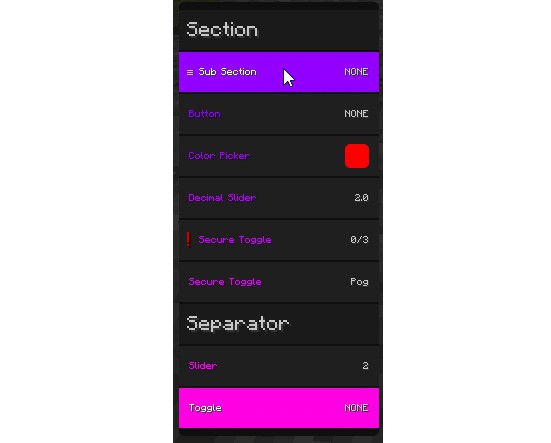
ClickGui
An easy to use ClickGui library built with Elementa
Usage
- Go to JitPack and do what it says to add ClickGui to your build.gradle.
- Make a class for your ClickGui config. Here is an example:
class ClickGuiConfig {
val clickGui = ClickGui(
FileConfig.of("./config/mymod.toml"),
// Color(255, 0, 0) // This determines the color of the gui, if it's null it will have a chroma wave effect
)
private val section = Section("Section") sectionOf clickGui
// Sub sections are sections inside other sections, they are infinitely stackable meaning
// you can put a subsection inside a subsection inside a subsection inside a...
private val subSection = SubSection(
"Sub Section", // Name
true, // Default Value
true, // Save Value
true, // Allow Binding
true // Whether this subsection should act as a toggle as well
// Only the first argument is required if this is set to false
) subSectionOf section
// The button element allows you to run a function
val button = ButtonElement(
"Button", // Name
allowBinding = true // Whether you can bind a hotkey to it
) { // The function
Minecraft.getMinecraft().thePlayer.addChatMessage(
ChatComponentText("I should work, if not, I don't.")
)
} elementOf subSection
// The color picker allows you to enter any hex color code and read it as a java.awt.Color
val color = ColorPickerElement(
"Color Picker", // Name
Color(255, 0, 0) // Default Value
) elementOf subSection
// The decimal slider allows you to set a float
val decimalSlider = DecimalSliderElement(
"Decimal Slider", // Name
0.1F, // Minimum Value
10F, // Maximum Value
2F // Default Value
) elementOf subSection
// The secure toggle element requires you to click it 3 times to change it's value
// and also does not allow binding keys to it
val secureToggle = SecureToggleElement(
"Secure Toggle", // Name
false // Default Value
) elementOf subSection
// The select element allows you to select a specific string from an array and return it as a String
val select = SelectElement(
"Select", // Name
"Pog", // Default Value, must be in the options array
arrayListOf("Hello", "World", "Pog") // The options
) elementOf subSection
// The separator, well, separates. yes. DO NOT TRY TO READ IT'S VALUE!!!
val separator = SeparatorElement("Separator") elementOf subSection
// The slider element allows you to set an integer
val slider = SliderElement(
"Slider", // Name
1, // Minimum Value
10, // Maximum Value
2 // Default Value
) elementOf subSection
// The text input element allows you to set a string, surprising innit?
val textInput = TextInputElement(
"Text Input", // Name
"I am a text input" // Default Value
) elementOf subSection
// The toggle element is just a switch
val toggle = ToggleElement(
"Toggle", // Name
true, // Default Value
true, // Save Value
true, // Allow Binding
) elementOf subSection
}
- Once you are done writing your gigantic bloated class, head over to your mod’s main file and create a variable in your companion object:
var config: ClickGuiConfig? = null
- Go to your init method (FMLInitializationEvent) and add the following:
// This is important because if we were to do this in the companion object, the config couldn't load in time and everything would break.
config = ClickGuiConfig()
config!!.clickGui.init()
- Finally, create a way to open your GUI, either by a keybind, a command, or voice control:
EssentialAPI.getGuiUtil().openScreen(MyMod.config?.clickGui)
Here is the example in action: