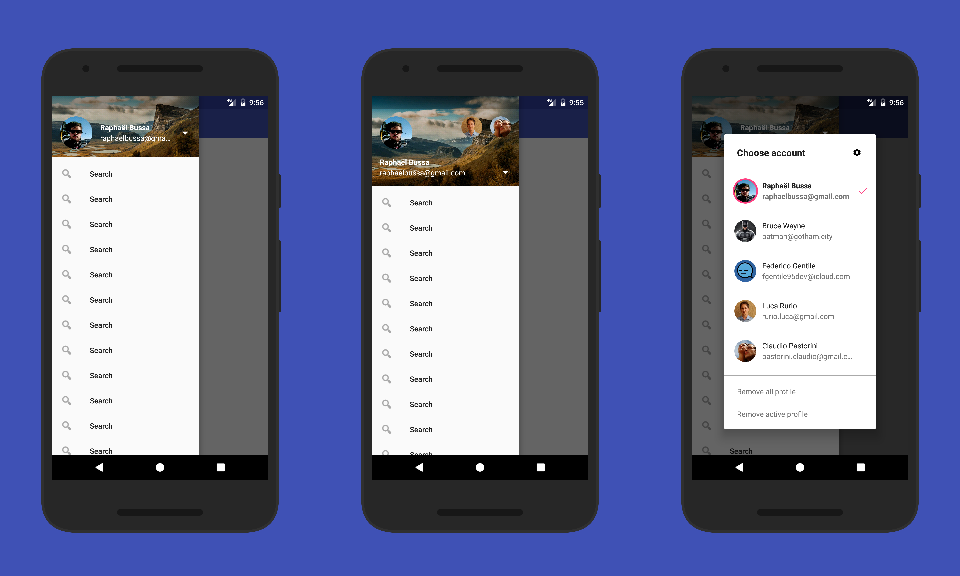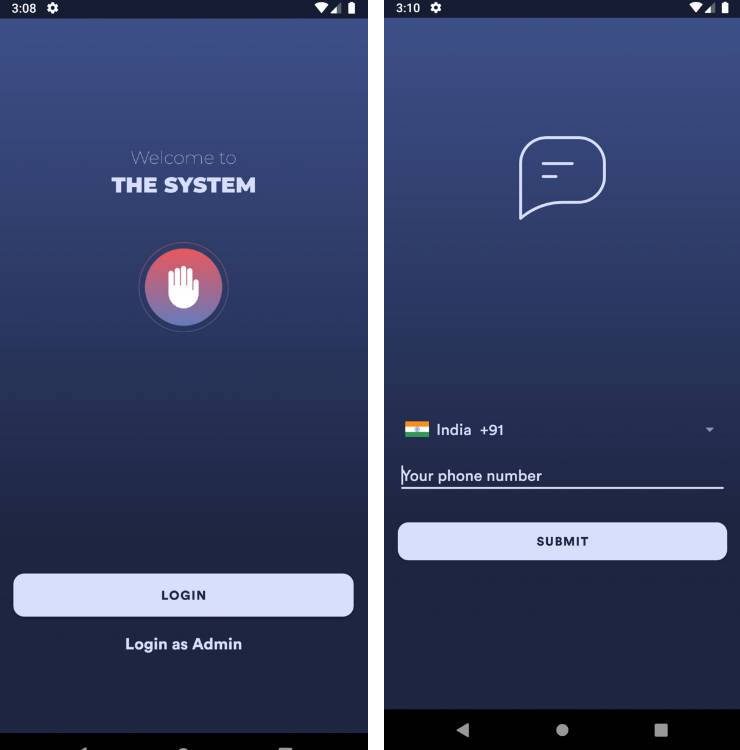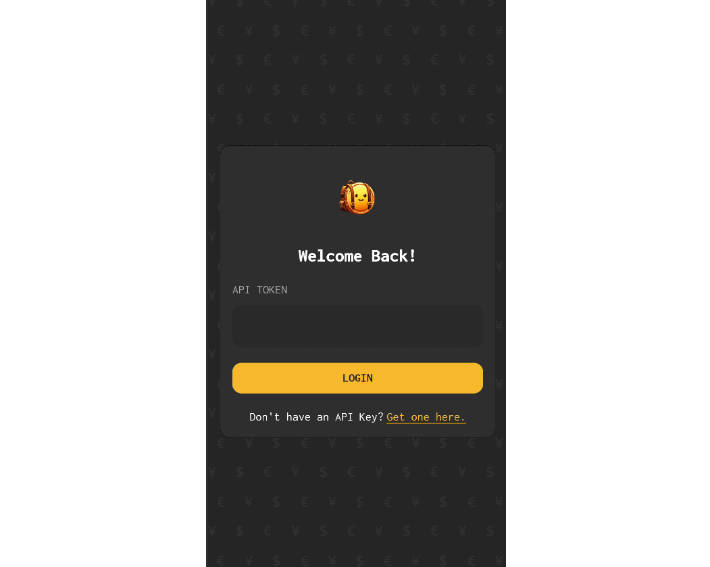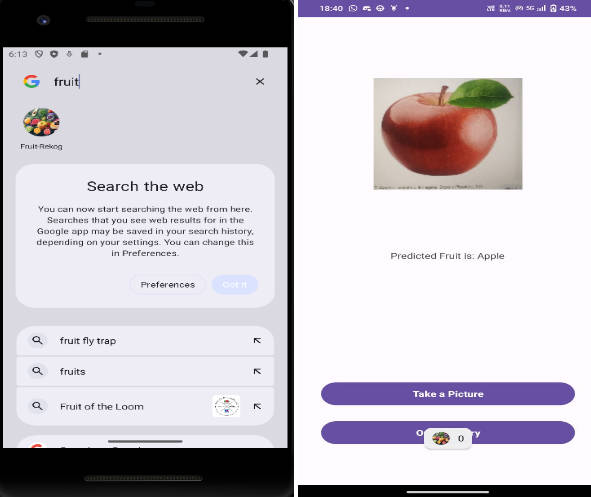Simple
An Android app for recording blood pressure measurements.
Downloading a build from CI
We use Bitrise for continuous integration. It is configured to build a binary every time a commit is pushed to the repository. These binaries can be found by navigating to this page and opening the details of any build. The details page will contain a generated APK called app-debug.apk under the "Apps & Artifacts" tab.
Building manually
- Clone the project using git.
- Install Android Studio
- Create a file called
local.propertiesin the root directory with the following content:
## This file does *NOT* get checked into your VCS, as it
## contains information specific to your local configuration.
# Location of the SDK. This is only used by Gradle.
sdk.dir=/Users/{your-username}/Library/Android/sdk
- Replace
{your-username}inlocal.propertieswith your actual username. - Run
~/Library/Android/sdk/tools/bin/sdkmanager --licensesand accept licenses related to the SDK. - Build a debug variant of the binary (APK) by running
./gradlew assembleDebugin the project directory. The generated binary will be found at{project-directory}/app/build/outputs/apk/debug/app-debug.apk.
When building for the first time, gradle will download all dependencies so it'll take a few minutes to complete. Subsequent builds will be faster.
Once the APK is generated, there are two ways for installing it:
Installing
a) By manually transfer the binary to a phone
Android by default blocks installation of apps from outside the Play Store. To enable it, go to phone Settings > Security and enable Unknown sources. If you don't have this setting (which is the case starting from Android Oreo), your phone should automatically open this setting when you try installing the app. Once that's done, just send the APK to your phone through email, Dropbox or any other medium of your choice.
b) Over a USB cable
This setup requires some initial setup, but is recommended for multiple installs. To do so, USB debugging needs to be enabled in phone settings. The steps for finding this setting varies with manufacturers.
- If your phone settings has a search option, try searching for
Build number. - If search is unavailable, try navigating to
Settings > System > About phone. Scroll to the bottom to findBuild number. - Tap on
Build numberfor 5 times until you see a message saying "You are now a developer!". - Go back to phone settings. A new setting group called
Developer optionswill now be available. - Open
Developer optionsand enableUSB debugging.
The binary can now be installed on the phone by running:
~/Library/Android/sdk/platform-tools/adb install {path to apk}
If adb fails with a no devices/emulators found error, it is possible that the device is connected to the computer in charging only mode. In this case, you should see a notification on the device to change this to debugging.
Build and deploy Simple Server
Follow the simple-server instructions.
Miscellaneous
Java 8's date and time
Clinic uses lazythreetenbp for working with date and time. Due to some limitations, the IDE does not know how to download its sources. As a work around, the sources can be downloaded from the maven repository and manually attached to Android Studio.
Syncing of patients
WorkManager is used for periodic scheduling syncing of patients. For debugging the state of the jobs, use this command:
adb shell dumpsys jobscheduler | grep org.simple.clinic
Android tests
When compiling the project using Android Studio's Make Project option, it may not build files or run annotation processors inside the androidTest package. This can cause confusion when changes are made to android tests. As a workaround, androidTest can be compiled from the command line manually,
./gradlew assembleAndroidTest