A slider widget rich in emoji and highly customisable

Emoji Slider
A custom made SeekBar heavily inspired by this great widget from Instagram.
| Sample app | Sample usage |
|---|---|
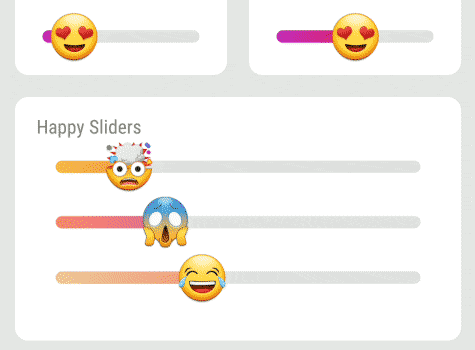 |
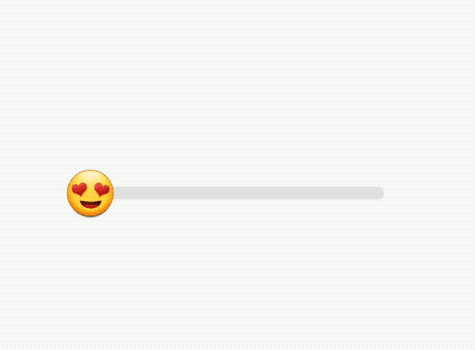 |
? Installation
Add a dependency to your build.gradle:
dependencies {
implementation 'com.bernaferrari.emojislider:emojislider:0.3'
}
It is fully stable, but there might be some changes to the API, like improved naming, or some small changes on functions.
This is the reason it is only 0.3 - this only means it is the third public version, but you can use it fine already.
? Features
- Customize with xml using custom handy attributes.
- Customize in your activity, fragment or dialog.
- Creating new widget programmatically.
? Reselection Enabled Sample
| Up | Down |
|---|---|
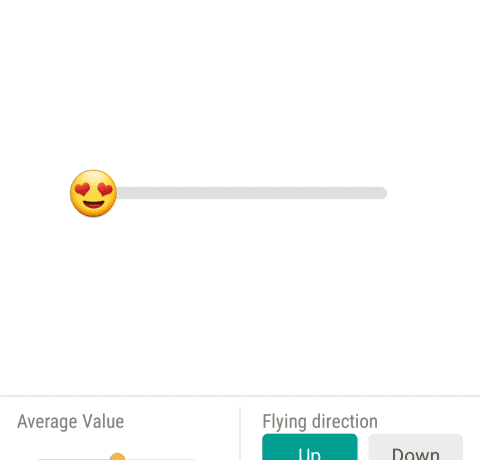 |
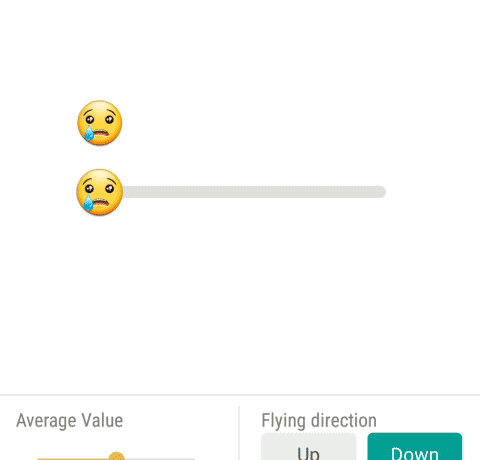 |
❕ Basic Usage
Place the EmojiSlider in your layout.
<com.bernaferrari.emojislider.EmojiSlider
android:id="@+id/slider"
android:layout_width="match_parent"
android:layout_height="wrap_content"/>
Important: if you want to have the emoji floating above the slider when it is pressed/dragged, you need to supply a view, preferably on the foreground, to be drawn and tell the slider who the view is.
Example:
<?xml version="1.0" encoding="utf-8"?>
<FrameLayout xmlns:android="http://schemas.android.com/apk/res/android"
xmlns:app="http://schemas.android.com/apk/res-auto"
android:layout_width="wrap_content"
android:layout_height="wrap_content">
<com.bernaferrari.emojislider.EmojiSlider
android:id="@+id/slider"
android:layout_width="match_parent"
android:layout_height="match_parent"
android:padding="72dp" />
<View
android:id="@+id/slider_particle_system"
android:layout_width="match_parent"
android:layout_height="match_parent" />
</FrameLayout>
findViewById<EmojiSlider>(R.layout.slider).sliderParticleSystem = slider_particle_system
❔ Usage
To track the current position of the slider, set the positionListener, as shown below:
val slider = findViewById<EmojiSlider>(R.id.slider)
slider.positionListener = { p -> Log.d("MainActivity", "current position is: $p" )}
You can also track the beginning and completion of the movement of the slider, using the following properties:
startTrackingListener and stopTrackingListener. Examples below:
slider.startTrackingListener = { /* action on slider touched */ }
slider.stopTrackingListener = { /* action on slider released */ }
Here is a random example in Kotlin:
// Kotlin
val slider = findViewById<EmojiSlider>(R.id.slider)
slider.sliderParticleSystem = slider_particle_system
slider.position = 0.25f
slider.averagePosition = 0.75f
slider.allowReselection = true
slider.colorStart = Color.RED
slider.colorEnd = Color.YELLOW
slider.setResultDrawable(profilePictureBitmap)
Here is a random example in Java:
// Java
final EmojiSlider slider = findViewById(R.id.slider);
slider.setStartTrackingListener(new Function0<Unit>() {
@Override
public Unit invoke() {
Log.d("D", "setBeginTrackingListener");
return Unit.INSTANCE;
}
});
slider.setStopTrackingListener(new Function0<Unit>() {
@Override
public Unit invoke() {
Log.d("D", "setEndTrackingListener");
return Unit.INSTANCE;
}
});
// Or Java 8 lambda
slider.setPositionListener(pos -> {
Log.d("D", "setPositionListener");
return Unit.INSTANCE;
});
Check the sample app for more. The sample app even shows how to use Glide to load a Bitmap into a round drawable.
? Customization and Attributes
All customizable attributes for EmojiSlider:
| Attribute Name | Default Value | Description |
|---|---|---|
| app:emoji | ? | The emoji which will be used on the slider |
| app:progress | 0.25f | Initial position for the progress in range from 0.0 to 1.0. |
| app:average_progress | 0.50f | Initial position for the average value in range from 0.0 to 1.0. |
| app:bar_progress_color_start | @color/slider_gradient_start | Color of the start (left side) of the progress bar. |
| app:bar_progress_color_end | @color/slider_gradient_end | Color of the end (right side) of the progress bar |
| app:bar_track_color | @color/slider_track | Color of the bar's track. |
| app:thumb_size_percent_on_pressed | 0.9 | Thumb size automatically shrinks to 90% (0.9) its original size when a touch is detected. This allows to choose another value between 0.0 and 1.0. |
| app:allow_reselection | false | Should the slider behave like the original Emoji Slider or like a SeekBar? When true, it behaves like a SeekBar, so average/profile/result will not be shown. |
| app:is_touch_disabled | false | Allow to disable touch input. |
| app:should_display_tooltip | true | Allow to disable the tooltip when a value is selected. |
| app:tooltip_text | @string/average_answer | The "average answer" text, translated into 40 languages. You can overwrite it using this. |
| app:tooltip_dismiss_timer | 2500 | The tooltip auto hide after some period, in milliseconds. Choose -1 to disable this timer. |
| app:should_display_average | true | Allow to disable the average circle when a value is selected. If this is disabled, tooltip will not be shown even if it is enabled. |
| app:should_display_average | false | Allow to disable the round circle that shows up when a value is selected (usually with user's profile picture). |
| app:register_touches_outside_thumb | true | The original Emoji Slider only registers touch inside the thumb. The SeekBar register on the bar, too. This allows to choose which best suits you. |
| app:particle_direction | up | Should the floating emoji go up or down after finger leaves the bar? |
Of course, some attributes might have better names than others and documentation might not be perfect. If you find anything wrong or weird, let me know.
? Libraries Used
- Facebook's Rebound
- BubbleView
? Screenshots
| Floating | Value Selected |
|---|---|
| Sample | Sample |
|---|---|