A lightweight particle system for Jetpack Compose
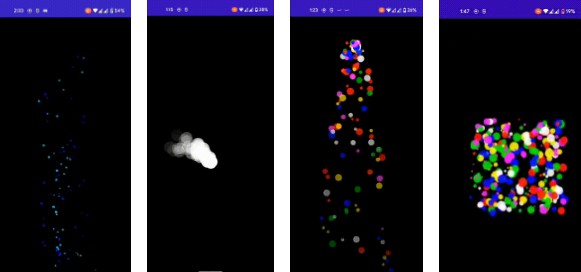
compose-particle-system
Quarks is a lightweight particle system for Jetpack Compose. There are endless possibilities for creating generative art with this particle system. Here are few examples –
| Fountain | Meteor | Confetti | Explosion | Snowfall |
|---|---|---|---|---|
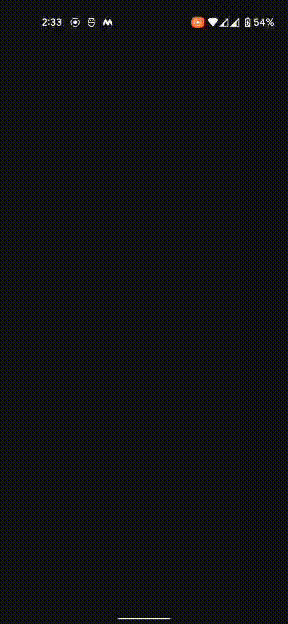 |
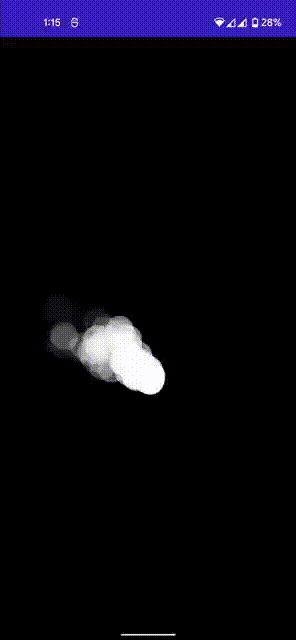 |
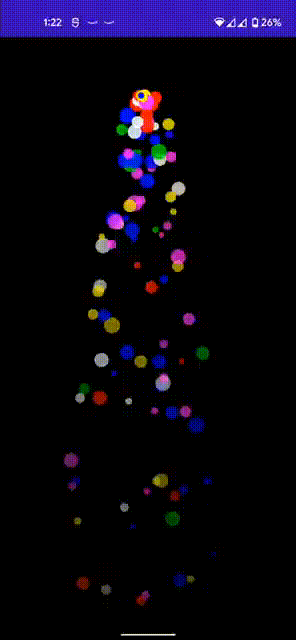 |
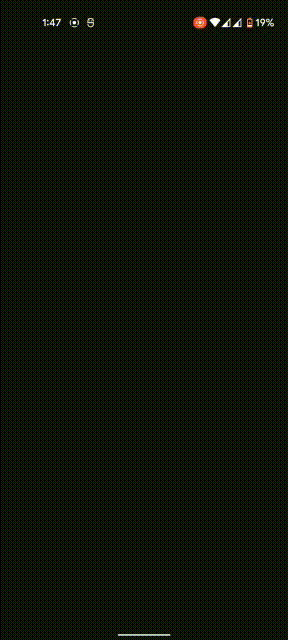 |
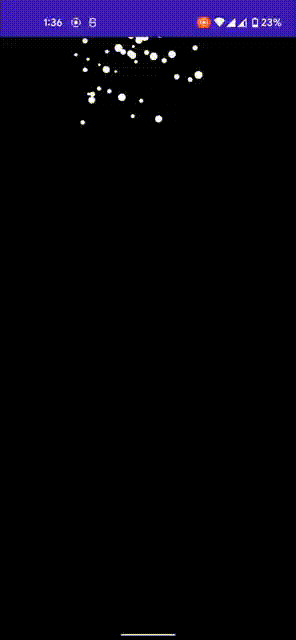 |
Getting started
- Add the following dependencies in your
build.gradlefile
implementation "me.nikhilchaudhari:quarks:1.0.0-alpha01"
- Call
CreateParticles(...)composable function
Box(
modifier = Modifier
.fillMaxSize()
.background(Color.Black)
) {
CreateParticles(
modifier = Modifier.fillMaxSize(),
// Set the initial position particles (From where do you want to shoot/generate particles)
x = 500f, y = 1000f,
// Set the velocity of particle in x and y direction
velocity = Velocity(xDirection = 1f, yDirection = 1f),
// Set the force acting on particle
force = Force.Gravity(0f),
// set acceleration on both x and y direction
acceleration = Acceleration(0f, 0f),
// set the desired size of particle that you want
particleSize = ParticleSize.RandomSizes(25..100),
// set particle colors or color
particleColor = ParticleColor.RandomColors(listOf(Color.White, Color.Yellow, Color.Red, Color.Blue)),
// set the max lifetime and aging factor of a particle
lifeTime = LifeTime(255f, 0.2f),
// set the emission type - how do you want to generate particle - as a flow/stream, as a explosion/blast
emissionType = EmissionType.ExplodeEmission(numberOfParticles = 100),
// duration of animation
durationMillis = 10 * 1000
)
}
- That’s it. You’re done. Check the configuration section to apply the required configs to your particle system.
Configuration
This Particle system (or any other particle system) runs on basic physics principles like velocity, force, acceleration etc. Also the emission of particle can be done in two ways 1. A continuous stream/flow of particle or 2. Explosion/Bursting of particles. To apply various configuration to particle system, here are the things you can configure for a particle and as well as for a system –
Position
Set the initial position of particle emitter, from where do you want to start the emission. Set position x = 500f and y = 500f. This is canvas, coordinate system starts from top left corner. Horizontal – right direction is positive x axis and vertical-downwards is positive y axis.
CreateParticles(
//...
x = 500f, y = 1000f,
//...
)
Emission Type
Set emission type to set particle emission as flow/stream of steady particles or as explosion at once.
EmissionType.ExplodeEmission ?
If you want to explode/burst particles at once, you can set emission type to emissionType = EmissionType.ExplodeEmission(numberOfParticles = 100). Pass the number of particles that you want at the time of explosion.
// TODO – add gif
EmissionType.FlowEmission ?
Definite Emission
If you want a slow and steady stream/flow of constant number of particles, set
emissionType = EmissionType.FlowEmission(maxParticlesCount = 500, emissionRate = 0.6f).
Pass the maximum number of particles you want for ex, maxParticlesCount = 500. This will create a steady flow of 500 particles.
Indefinite Emission
If you want an indefinite stream/flow of particles you can set maxParticlesCount = EmissionType.FlowEmission.INDEFINITE. This will create an indefinite steady flow of infinite number of particles.
⚠️ durationMillis = 10000 config does not work for indefinite emission. It’ll run continuously, so make sure you only use it whenever needed. The stopping mechanism is yet to be added in the code.
Duration ⏰
Set the duration value durationMillis = 10000 for how long do you want to run the animation. Your animation of particle will run for the given number of milliseconds. Duration won’t work for indefinte emission of particles.
Default value = 10000
Velocity ?
You can define the particle velocity in both directions. Set velocity = Velocity(xDirection = 1f, yDirection = 1f, angle = TWO_PI, randomize = true).
-
Angle –
By default, the
angleis used to compute the sin and cos components of velocity over x and y direction. And the supplied values ofxDirectionandyDirectionacts as magnitude. Default valye ofangleis TWO_PI (in radians). You can setanglevalue in radians. -
Randomizing velocities –
By default, random velocities are applied to each particles but you can configure to keep it single value. Change the
randomize=falseflag to false.
Default value = Velocity(xDirection = 1f, yDirection = 1f, angle = TWO_PI, randomize = true)
Force ?️
Force can be applied on each particle. Two types of force options are available.
-
Force.Gravity –
You can apply gravitational force on particle by setting
force = Force.Gravity(magnitude = 2f). This way particle will experience a downward force
If you pass the negative value in the magnitude then it’ll become an anti-gravity and particle will experience an upward force. -
Force.Wind – ?
You can apply Wind force on each particle in both directions.
force = Force.Wind(1.5f, 0.3f). Wind will move particle in the specified direction.
Default value = Force.Gravity(0.0f)
Acceleration ?
You can apply acceleration by setting acceleration = Acceleration(xComponent = 1f, yComponent = 1f). Acceleration (x and y component) will be applied uniformly on each frame of animation to a particle.
Default value = Acceleration(0f, 0f)
Particle Size ?
You can configure particle size in two ways.
-
Setting random size of particles
particleSize = ParticleSize.RandomSizes(25..100)Set range of sizes and a random size will be applied to each particle. -
Setting fixed size
particleSize = ParticleSize.ConstantSize(25f)sets the constant size to each particle.
Default value = ParticleSize.ConstantSize(25f)
Particle Color ?
You can configure random colors or single color to a particle.
-
Random colors –
particleColor = ParticleColor.RandomColors(listOf(Color.White, Color.Yellow, Color.Red, Color.Blue))pass the list of colors and a random value will be selected and applied to different particles. -
Single color –
particleColor = ParticleColor.SingleColor(Color.Yellow)sets the single color to each particle.
Default value = ParticleColor.SingleColor(Color.Yellow)
Lifetime & Aging factor ?♂️
Set the lifetime of a particle to a value and an aging factor by which the life of particle is reduced in each frame.
lifeTime = LifeTime(maxLife = 255f, agingFactor = 1f)
Here at each frame the againgFactor will be removed from the maxlife value of particle.
Default value = LifeTime(maxLife = 255f, agingFactor = 1f)
TODOs
- Add angular velocity
- Add stopping mechanism for infinite flow
- Add a custom
onDraw()config to let user draw anything as a particle shape.
License
Licensed under Apache License, Version 2.0 here