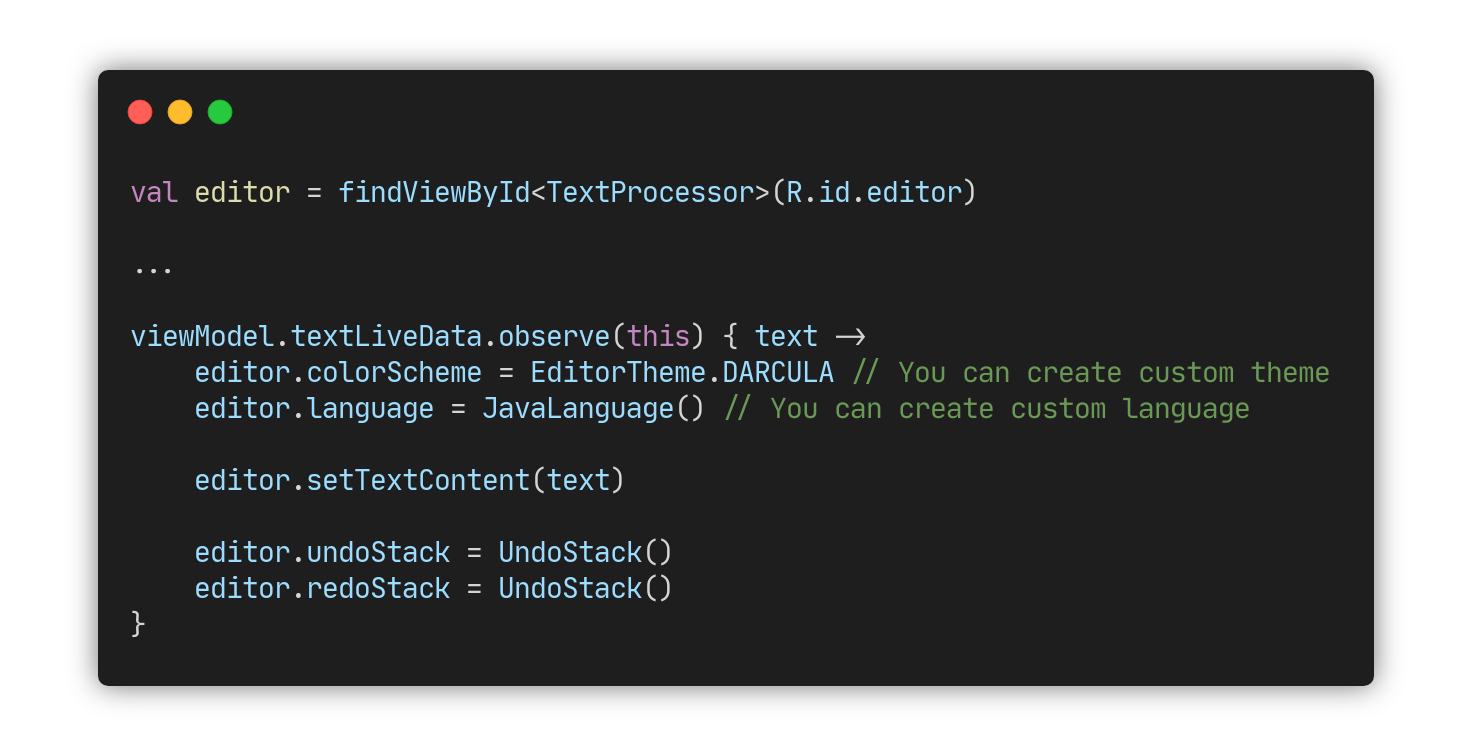A fast and free multi-language code editor for Android
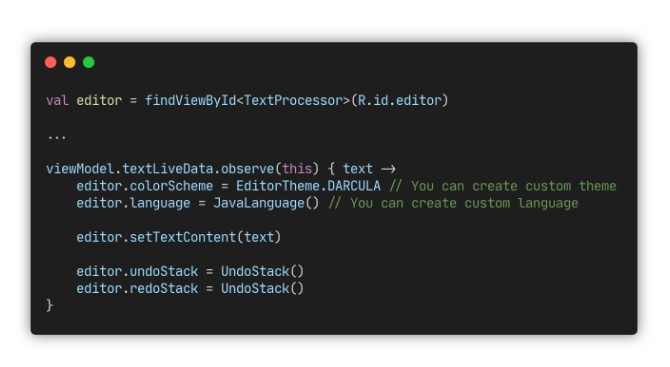
Squircle IDE
Squircle IDE is a fast and free multi-language code editor for Android.
EditorKit
The editorkit module provides code editor without any support for programming languages.
Gradle Dependency
Add this to your module’s build.gradle file:
dependencies {
...
implementation 'cn.leafcolor.mathide.ui:editorkit:2.0.0'
}
The editorkit module does not provide support for syntax highlighting, you need to add specific language dependency.
You can see list of available languages here.
The Basics
First, you need to add TextProcessor in your layout:
<cn.leafcolor.mathide.ui.editorkit.widget.TextProcessor
android:layout_width="match_parent"
android:layout_height="match_parent"
android:gravity="top|start"
android:id="@+id/editor" />
Second, you need to provide a Language object to support syntax highlighting by using following code:
val editor = findViewById<TextProcessor>(R.id.editor)
editor.language = JavaScriptLanguage() // or any other language you want
Third, you need to call setTextContent to set the text. Avoid using the default setText method.
editor.setTextContent("your code here")
Also you might want to use setTextContent(PrecomputedTextCompat) if you’re working with large text files.
Finally, after you set the text you need to clear undo/redo history because you don’t want to keep the change history of other files.
import cn.leafcolor.mathide.ui.editorkit.utils.UndoStack
editor.undoStack = UndoStack()
editor.redoStack = UndoStack()
Now you can begin using the code editor.
More Options
Configuration
You can change the default code editor’s behavior by passing the EditorConfig object to it:
editor.editorConfig = EditorConfig(
fontSize = 14f, // text size, including the line numbers
fontType = Typeface.MONOSPACE, // typeface, including the line numbers
wordWrap = true, // whether the word wrap enabled
codeCompletion = true, // whether the code suggestions will shown
pinchZoom = true, // whether the zoom gesture enabled
lineNumbers = true, // line numbers visibility
highlightCurrentLine = true, // whether the current line will be highlighted
highlightDelimiters = true, // highlight open/closed brackets beside the cursor
softKeyboard = false, // whether the fullscreen editing keyboard will shown
autoIndentation = true, // whether the auto indentation enabled
autoCloseBrackets = true, // automatically close open parenthesis/bracket/brace
autoCloseQuotes = true, // automatically close single/double quote when typing
useSpacesInsteadOfTabs = true, // insert spaces instead of tabs when using auto-indentation
tabWidth = 4 // the tab width, works together with `useSpacesInsteadOfTabs`
)
Text Scroller
To attach the text scroller you need to add TextScroller in your layout:
<cn.leafcolor.mathide.ui.editorkit.widget.TextScroller
android:layout_width="30dp"
android:layout_height="match_parent"
android:id="@+id/scroller"
app:thumbNormal="@drawable/fastscroll_normal"
app:thumbDragging="@drawable/fastscroll_pressed"
app:thumbTint="@color/blue" />
Now you need to pass a reference to a view inside attachTo method:
val editor = findViewById<TextProcessor>(R.id.editor)
val scroller = findViewById<TextScroller>(R.id.scroller)
scroller.attachTo(editor)
Code Suggestions
When you working with a code editor you want to see the list of code suggestion. (Note that you have to provide a Language object before start using it.)
First, you need to create a layout file that will represent the suggestion item inside dropdown menu:
<!-- item_suggestion.xml -->
<TextView xmlns:android="http://schemas.android.com/apk/res/android"
android:layout_width="match_parent"
android:layout_height="wrap_content"
android:singleLine="true"
android:padding="6dp"
android:textSize="12sp"
android:typeface="monospace"
android:id="@+id/title" />
Second, you need to create custom SuggestionAdapter:
class AutoCompleteAdapter(context: Context) : SuggestionAdapter(context, R.layout.item_suggestion) {
override fun createViewHolder(parent: ViewGroup): SuggestionViewHolder {
val inflater = LayoutInflater.from(parent.context)
val view = inflater.inflate(R.layout.item_suggestion, parent, false)
return AutoCompleteViewHolder(view)
}
class AutoCompleteViewHolder(itemView: View) : SuggestionViewHolder(itemView) {
private val title: TextView = itemView.findViewById(R.id.title)
override fun bind(suggestion: Suggestion?, query: String) {
title.text = suggestion?.text
}
}
}
…and pass it to your code editor:
editor.suggestionAdapter = AutoCompleteAdapter(this)
You can enable/disable suggestions dynamically by changing the codeCompletion parameter in EditorConfig.
UPD: If you having an issues with the popup position (e.g vertical offset), this might be solved by explicitly setting android:dropDownAnchor in XML.
Undo Redo
The TextProcessor supports undo/redo operations, but remember that you must check the ability to undo/redo before calling actual methods:
// Undo
if (editor.canUndo()) {
editor.undo()
}
// Redo
if (editor.canRedo()) {
editor.redo()
}
Also you may have a use case when you want to update undo/redo buttons visibility or other UI after the text replacements is done, this can be achieved by adding OnUndoRedoChangedListener:
editor.onUndoRedoChangedListener = object : OnUndoRedoChangedListener {
override fun onUndoRedoChanged() {
val canUndo = editor.canUndo()
val canRedo = editor.canRedo()
// ...
}
}
Navigation
Text Navigation
You can use these helper methods to navigate in text:
editor.moveCaretToStartOfLine()
editor.moveCaretToEndOfLine()
editor.moveCaretToPrevWord()
editor.moveCaretToNextWord()
…or use «Go to Line» feature to place the caret at the specific line:
import cn.leafcolor.mathide.ui.editorkit.exception.LineException
try {
editor.gotoLine(lineNumber)
} catch (e: LineException) {
Toast.makeText(this, "Line does not exists", Toast.LENGTH_SHORT).show()
}
Find and Replace
The TextProcessor has built-in support for search and replace operations, including:
- Search forward or backward
- Regular Expressions
- Match Case
- Words Only
The class itself contains self-explanatory methods for all your searching needs:
find(searchString, findParams)– Find all possible results in text with provided options.replaceFindResult(replaceText)– Finds current match and replaces it with new text.replaceAllFindResults(replaceText)– Finds all matches and replaces them with the new text.findNext()– Finds the next match and scrolls to it.findPrevious()– Finds the previous match and scrolls to it.clearFindResultSpans()– Clears all find spans on the screen. Call this method when you’re done searching.
import cn.leafcolor.mathide.ui.editorkit.model.FindParams
val findParams = FindParams(
regex = false, // whether the regex will be used
matchCase = true, // case sensitive
wordsOnly = true // words only
)
editor.find("function", findParams)
// To navigate between results use findNext() and findPrevious()
Shortcuts
If you’re using bluetooth keyboard you probably want to use keyboard shortcuts to write your code faster. To support the keyboard shortcuts you need to add OnShortcutListener:
editor.onShortcutListener = object : OnShortcutListener {
override fun onShortcut(shortcut: Shortcut): Boolean {
val (ctrl, shift, alt, keyCode) = shortcut
return when {
ctrl && keyCode == KeyEvent.KEYCODE_DPAD_LEFT -> editor.moveCaretToStartOfLine()
ctrl && keyCode == KeyEvent.KEYCODE_DPAD_RIGHT -> editor.moveCaretToEndOfLine()
alt && keyCode == KeyEvent.KEYCODE_DPAD_LEFT -> editor.moveCaretToPrevWord()
alt && keyCode == KeyEvent.KEYCODE_DPAD_RIGHT -> editor.moveCaretToNextWord()
// ...
else -> false
}
}
}
The onShortcut method will be invoked only if at least one of following keys is pressed: ctrl, shift, alt.
You might already noticed that you have to return a Boolean value as the result of onShortcut method.
Return true if the listener has consumed the shortcut event, false otherwise.
Theming
The editorkit module includes some default themes in the EditorTheme class:
editor.colorScheme = EditorTheme.DARCULA // default
// or you can use one of these:
EditorTheme.MONOKAI
EditorTheme.OBSIDIAN
EditorTheme.LADIES_NIGHT
EditorTheme.TOMORROW_NIGHT
EditorTheme.VISUAL_STUDIO_2013
You can also write your own theme by changing the ColorScheme properties. The example below shows how you can programmatically load the color scheme:
editor.colorScheme = ColorScheme(
textColor = Color.parseColor("#C8C8C8"),
backgroundColor = Color.parseColor("#232323"),
gutterColor = Color.parseColor("#2C2C2C"),
gutterDividerColor = Color.parseColor("#555555"),
gutterCurrentLineNumberColor = Color.parseColor("#FFFFFF"),
gutterTextColor = Color.parseColor("#C6C8C6"),
selectedLineColor = Color.parseColor("#141414"),
selectionColor = Color.parseColor("#454464"),
suggestionQueryColor = Color.parseColor("#4F98F7"),
findResultBackgroundColor = Color.parseColor("#1C3D6B"),
delimiterBackgroundColor = Color.parseColor("#616161"),
syntaxScheme = SyntaxScheme(
numberColor = Color.parseColor("#BACDAB"),
operatorColor = Color.parseColor("#DCDCDC"),
keywordColor = Color.parseColor("#669BD1"),
typeColor = Color.parseColor("#669BD1"),
langConstColor = Color.parseColor("#669BD1"),
preprocessorColor = Color.parseColor("#C49594"),
variableColor = Color.parseColor("#9DDDFF"),
methodColor = Color.parseColor("#71C6B1"),
stringColor = Color.parseColor("#CE9F89"),
commentColor = Color.parseColor("#6BA455"),
tagColor = Color.parseColor("#DCDCDC"),
tagNameColor = Color.parseColor("#669BD1"),
attrNameColor = Color.parseColor("#C8C8C8"),
attrValueColor = Color.parseColor("#CE9F89"),
entityRefColor = Color.parseColor("#BACDAB")
)
)
Languages
The language modules provides support for programming languages. This includes syntax highlighting, code suggestions and source code parser.
(Note that source code parser currently works only in language-javascript module, but it will be implemented for more languages soon)
Gradle Dependency
Select your language and add it’s dependency to your module’s build.gradle file:
dependencies {
...
implementation 'cn.leafcolor.mathide.ui:language-actionscript:2.0.0'
implementation 'cn.leafcolor.mathide.ui:language-base:2.0.0' // for custom language
implementation 'cn.leafcolor.mathide.ui:language-c:2.0.0'
implementation 'cn.leafcolor.mathide.ui:language-cpp:2.0.0'
implementation 'cn.leafcolor.mathide.ui:language-csharp:2.0.0'
implementation 'cn.leafcolor.mathide.ui:language-groovy:2.0.0'
implementation 'cn.leafcolor.mathide.ui:language-html:2.0.0'
implementation 'cn.leafcolor.mathide.ui:language-java:2.0.0'
implementation 'cn.leafcolor.mathide.ui:language-javascript:2.0.0'
implementation 'cn.leafcolor.mathide.ui:language-json:2.0.0'
implementation 'cn.leafcolor.mathide.ui:language-kotlin:2.0.0'
implementation 'cn.leafcolor.mathide.ui:language-lisp:2.0.0'
implementation 'cn.leafcolor.mathide.ui:language-lua:2.0.0'
implementation 'cn.leafcolor.mathide.ui:language-markdown:2.0.0'
implementation 'cn.leafcolor.mathide.ui:language-php:2.0.0'
implementation 'cn.leafcolor.mathide.ui:language-plaintext:2.0.0'
implementation 'cn.leafcolor.mathide.ui:language-python:2.0.0'
implementation 'cn.leafcolor.mathide.ui:language-shell:2.0.0'
implementation 'cn.leafcolor.mathide.ui:language-sql:2.0.0'
implementation 'cn.leafcolor.mathide.ui:language-typescript:2.0.0'
implementation 'cn.leafcolor.mathide.ui:language-visualbasic:2.0.0'
implementation 'cn.leafcolor.mathide.ui:language-xml:2.0.0'
}
Custom Language
First, add this to your module’s build.gradle file:
dependencies {
...
implementation 'cn.leafcolor.mathide.ui:language-base:2.0.0'
}
Second, implement the Language interface:
import cn.leafcolor.mathide.ui.language.base.Language
import cn.leafcolor.mathide.ui.language.base.parser.LanguageParser
import cn.leafcolor.mathide.ui.language.base.provider.SuggestionProvider
import cn.leafcolor.mathide.ui.language.base.styler.LanguageStyler
class CustomLanguage : Language {
override fun getName(): String {
return "custom language"
}
override fun getParser(): LanguageParser {
return CustomParser()
}
override fun getProvider(): SuggestionProvider {
return CustomProvider()
}
override fun getStyler(): LanguageStyler {
return CustomStyler()
}
}
Every language consist of 3 key components:
- LanguageParser is responsible for analyzing the source code. The code editor does not use this component directly.
- SuggestionProvider is responsible for collecting the names of functions, fields, and keywords within your file scope. The code editor use this component to display the list of code suggestions.
- LanguageStyler is responsible for syntax highlighting. The code editor use this component to display all spans on the screen.
LanguageParser
LanguageParser is an interface which detects syntax errors so you can display them in the TextProcessor later.
To create a custom parser you need to implement execute method that will return a ParseResult.
If ParseResult contains an exception it means that the source code can’t compile and contains syntax errors. You can highlight an error line by calling editor.setErrorLine(lineNumber) method.
Remember that you shouldn’t use this method on the main thread.
class CustomParser : LanguageParser {
override fun execute(name: String, source: String): ParseResult {
// TODO Implement parser
val lineNumber = 0
val columnNumber = 0
val parseException = ParseException("describe exception here", lineNumber, columnNumber)
return ParseResult(parseException)
}
}
SuggestionProvider
SuggestionProvider is an interface which provides code suggestions to display them in the TextProcessor.
The text scanning is done on a per-line basis. When the user edits code on a single line, that line is re-scanned by the current SuggestionsProvider implementation, so you can keep your suggestions list up to date.
This is done by calling the processLine method. This method is responsible for parsing a line of text and saving the code suggestions for that line.
After calling setTextContent the code editor will call processLine for each line to find all possible code suggestions.
class CustomProvider : SuggestionProvider {
// You can use WordsManager
// if you don't want to write the language-specific implementation
private val wordsManager = WordsManager()
override fun getAll(): Set<Suggestion> {
return wordsManager.getWords()
}
override fun processLine(lineNumber: Int, text: String) {
wordsManager.processLine(lineNumber, text)
}
override fun deleteLine(lineNumber: Int) {
wordsManager.deleteLine(lineNumber)
}
override fun clearLines() {
wordsManager.clearLines()
}
}
LanguageStyler
LanguageStyler is an interface which provides syntax highlight spans to display them in the TextProcessor.
The execute method will be executed on the main thread. That means the UI blocks during the execution and no interaction is possible for this period. The code editor never use this method directly.
The enqueue method it’s just asynchronous version of execute that will be called every time the text changes.
You can use regex or lexer in the execute method to match all the spans in text.
Remember: the more spans you add, the more time it takes to render on the main thread.
class CustomStyler : LanguageStyler {
private var task: StylingTask? = null
override fun execute(sourceCode: String, syntaxScheme: SyntaxScheme): List<SyntaxHighlightSpan> {
val syntaxHighlightSpans = mutableListOf<SyntaxHighlightSpan>()
// TODO Implement syntax highlighting
return syntaxHighlightSpans
}
// StylingResult it's just a callback (List<SyntaxHighlightSpan>) -> Unit
override fun enqueue(sourceCode: String, syntaxScheme: SyntaxScheme, stylingResult: StylingResult) {
task?.cancelTask()
task = StylingTask(
doAsync = { execute(sourceCode, syntaxScheme) },
onSuccess = stylingResult
)
task?.executeTask()
}
override fun cancel() {
task?.cancelTask()
task = null
}
}